
Hello friends..!! Photoshop is a fun now a days. If you have any idea in your mind and you want to implement it then only one can help you to make it real and this is our Photoshop. The image manipulation of the dog sitting into the broken egg step by step solution is posted here. So let’s start…!!
Step 1: Launch your Photoshop App. And press CTRL+N for new workspace. Set width -> 1920px and height -> 1200 and dpi -> 300px/inch.
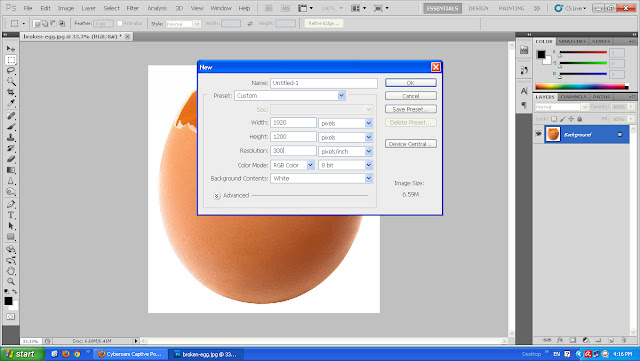
Step 2: Now go to Open -> egg.jpg given in the materials. CTRL+A CTRL+C and Paste it on the main working area by pressing CTRL+V then set the width and height using mouse as shown in the image.

Step 3: Now using Magical Want tool select the white portion of the image as shown in the image and delete the white portion.
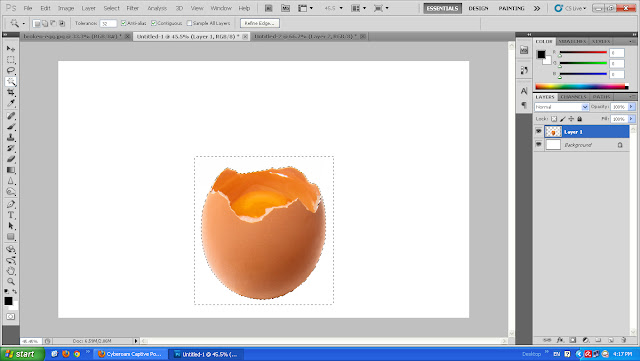
Step 4: Now go to Open -> Dog.jpg given in the materials. CTRL+A CTRL+C and Paste it on the main working area by pressing CTRL+V then set the width and height using mouse as shown in the image.
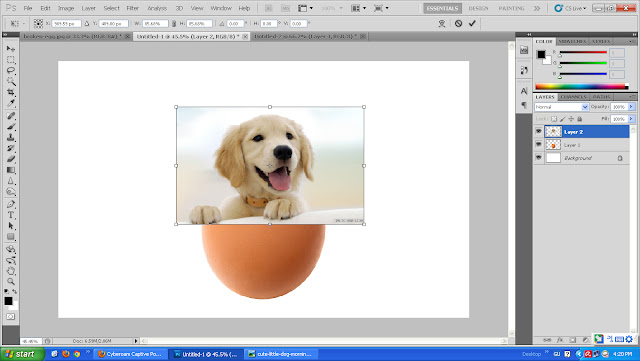
Step 5: As shown in the image using Magical wand tool select the upper white portion of the dog and go to Select -> Refine Edges (ALT+CTRL+R) and set Radius -> 3.1 , Smooth -> 17 , Feather -> 1.2 and Contrast -> 7 just to get the better selection of the hair.
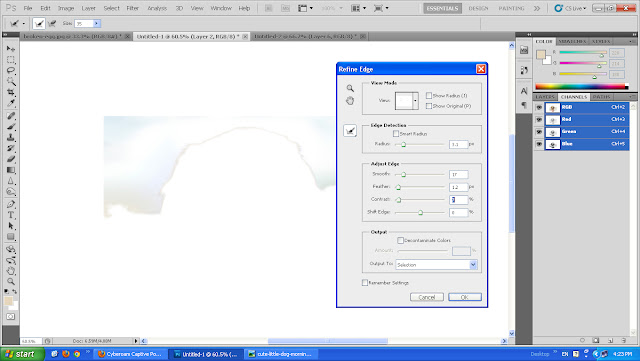
Step 6: Remove the selected part and hide the egg layer and using Eraser with feathered brush remove the other parts of the background.
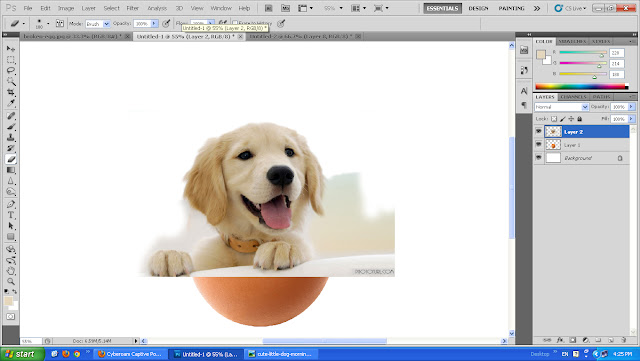
Step 7: Unhide the egg layer and set the dog layer as shown in the image.
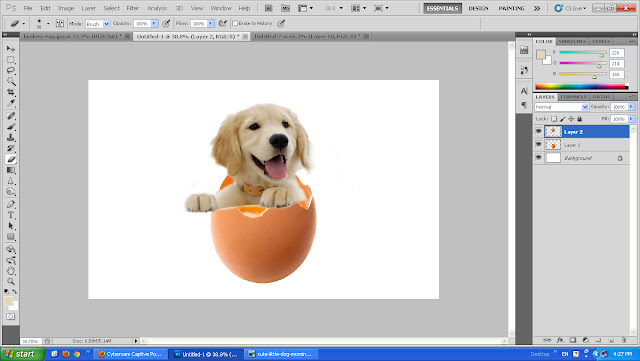
Step 8: Now take a magical Wand tool and select the egg as shown in the image. Using eraser remove the dog layer’s extra part by making the dog layer selected to make it real dog sitting on the egg.
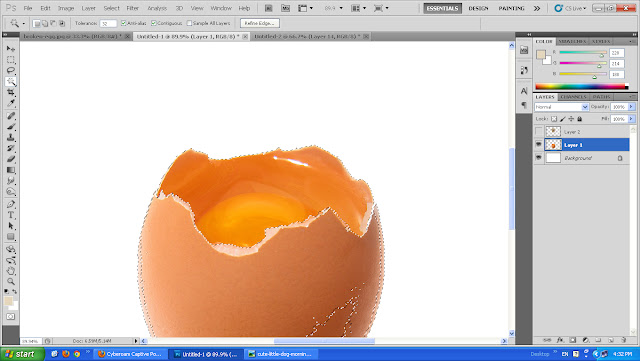
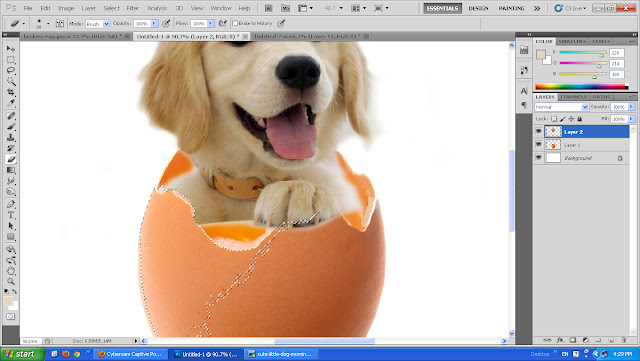
Step 9: Now using smudge tool click and pull some of the part of the dog layer which full the remaining part of the image as shown in the image.
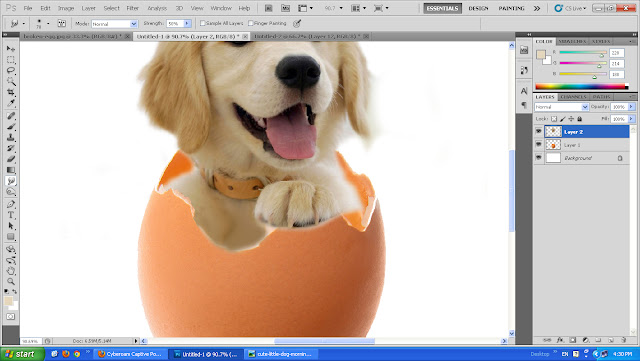
Step 10: Using the Quick Selection tool select the inner portion of the egg with hidden dog layer.
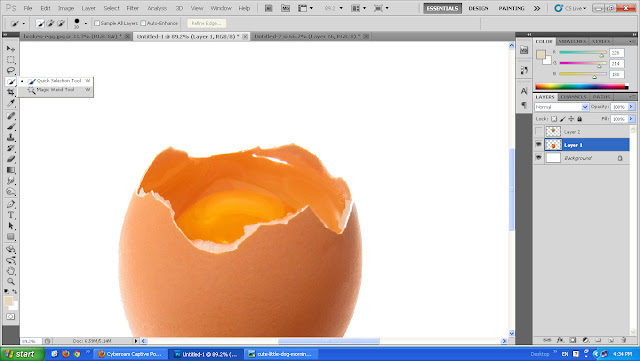
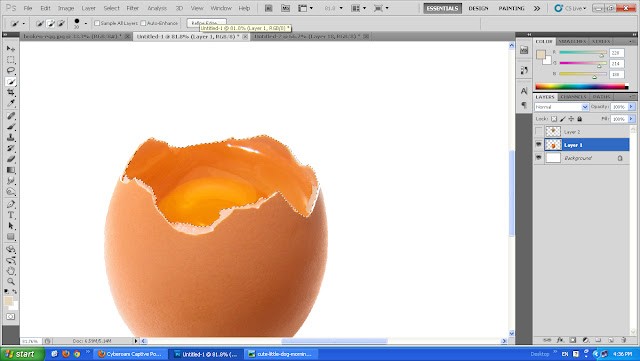
Step 11: Using the Burn tool darken the dog layer with selected inner portion of the egg layer.So the dog will look like real sitting on the egg.
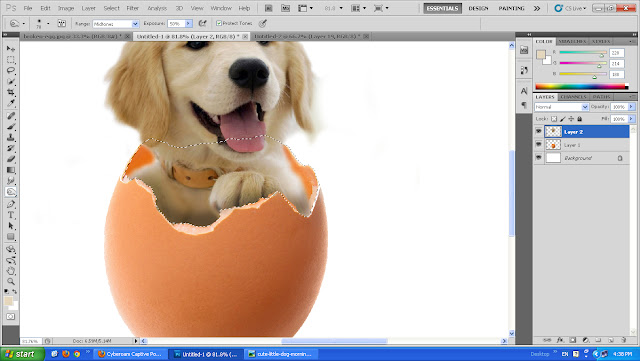
Step 12: Now Click the egg layer and press CTRL + T to transform. Right click on the selected part and select Flip vertical.
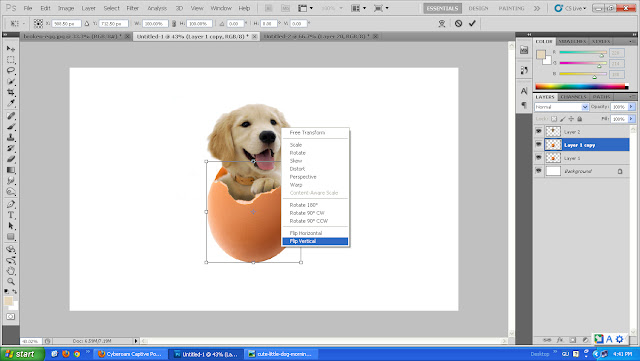
Step 13: Drag the flipped egg down. Make the opacity 45% of the flipped egg. So it will look like a reflection on the floor.
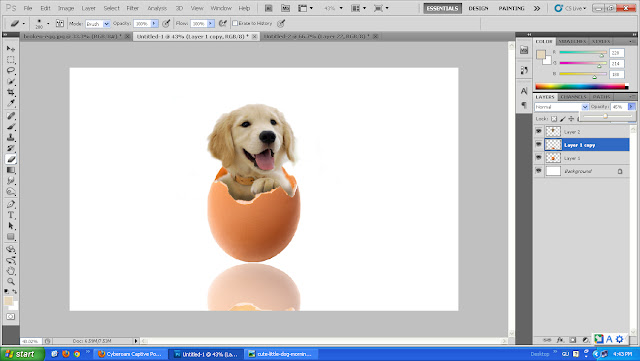
Step 14: Erase the bottom part of the flipped egg layer using faded eraser.
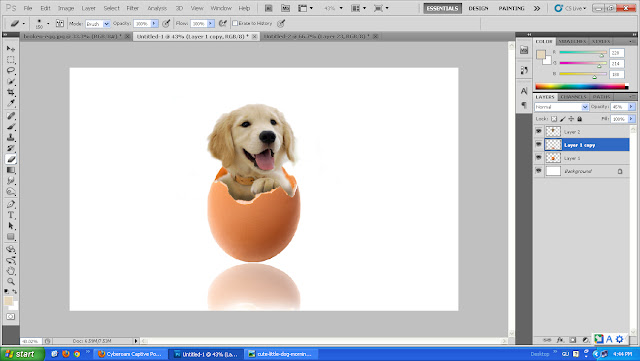
Step 15: Now make a new layer and select lower part of the layer using Rectangle marquee tool and using brush tool just fill the color #ffe9de outside of the egg.
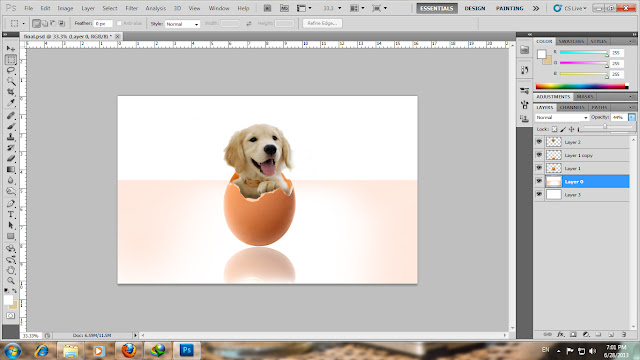
Step 16: Final Image is ready [Dog sitting into the broken egg].

Thanks for Reading this tutorials. Share it on Facebook....:)
No comments:
Post a Comment